Edit Note Command
The Edit Note Command allows you to make changes to the note.
To edit a note, select it on the map or in the Note List, and press Enter or right-click on the selected note, and click .
The Edit Note dialog will appear, allowing you to make changes to the note.
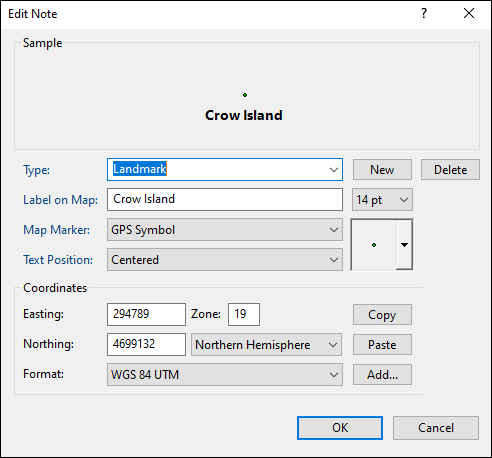
- Type
- Select a category for this note by choosing an existing Type from the drop-down list, or start typing to create a new Type. Learn more about working with types.
- Label on Map
- Enter the text to be displayed on the map.
- Text Size
- Set the font size for this note. This also sets the default text size for notes you create in the future.
- Map Marker
- Select an image to display on the map for this note type.
- Text Position
- Set the label position on the map.
- Coordinates
- Enter the coordinates of the note in the Edit Coordinates dialog.
ExpertGPS works with hundreds of GPS receivers, including all
Garmin Drive,
nüvi,
eTrex,
Colorado,
Dakota,
echoMAP,
GPSMAP,
Edge,
Forerunner,
Montana,
Oregon, and
Rino models,
Magellan eXplorist GPS receivers, and
Lowrance HDS,
Elite, and
HOOK GPS chartplotters and fishfinders.
Download ExpertGPS
Find your GPS on the ExpertGPS compatibility list.
© 1998-2025 TopoGrafix – 24 Kirkland Dr, Stow, MA – Email: support@expertgps.com



