Working with Favorites (Saved Locations)
The Favorites feature in ExpertGPS allows you to bookmark frequently-used waypoints and places on the map, and return to them quickly. You might add your home or office location to the Favorites list, as well as job sites or trailheads you frequently visit. You can then select a Favorite location by clicking Go to Favorite Location on the Go menu, and ExpertGPS will recenter the map on that location. Unlike waypoints, which only appear in the GPX file in which you created them, Favorites can be accessed at any time, no matter what file you are working with.
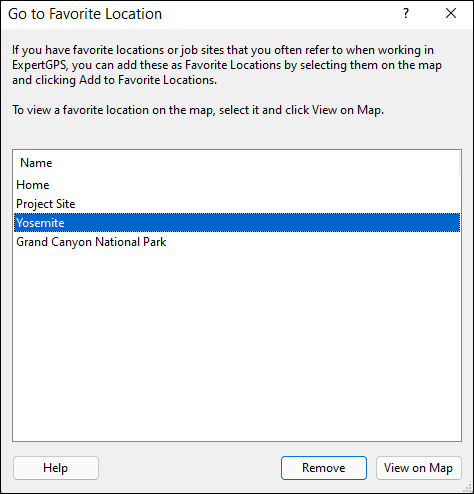
To add a waypoint, note, or photo to the Favorites list, select it in the list or on the map, right-click, and click Add to Favorites. You can also right-click directly on the map to create a Favorite location without creating a waypoint first.
To recenter the map on an item in the Favorites list, click Go to Favorite Location on the Go menu, select the location from the list, and click View on Map. ExpertGPS will recenter the map on that location.
To remove favorites from the list, click Go to Favorite Location on the Go menu. In the dialog, select one or more Favorites (hold Shift or Ctrl to select additional Favorites), and then click Remove.
© 1998-2025 TopoGrafix – 24 Kirkland Dr, Stow, MA – Email: support@expertgps.com



