Project Waypoint Command
The Project Waypoint Command creates a new waypoint a fixed distance and bearing from the selected waypoint.
To project a waypoint, do the following:
- Select a single waypoint.
-
Then, do one of the following:
- On the , click .
- Right-click the selected waypoint, and click .
The Project Waypoint window will appear. Enter the distance and bearing to the new waypoint, and click . The Edit Waypoint dialog will appear, allowing you to label the projected waypoint.
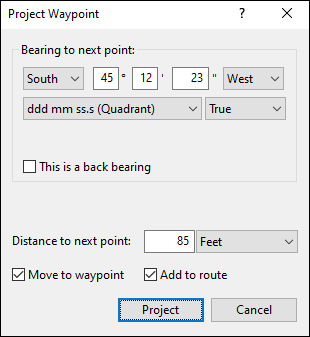
- Bearing
- Enter the bearing to the new waypoint, in true degrees.
- Distance
- Enter the distance to the new waypoint.
- Move to waypoint
- If Move to waypoint is checked, the new waypoint will become the starting point for further projections.
- Add to route
- If Add to route is checked, the new waypoint will be added to a route.
Tips
-
To project multiple waypoints from a central location, clear Move to waypoint.
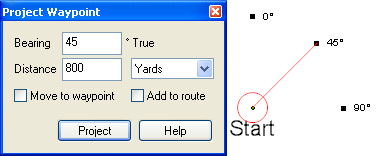
- To project a new waypoint without displaying the Edit Waypoint dialog, hold the Shift key while clicking . The waypoint will have the same type as the last waypoint you created.
ExpertGPS works with hundreds of GPS receivers, including all
Garmin Drive,
nüvi,
eTrex,
Colorado,
Dakota,
echoMAP,
GPSMAP,
Edge,
Forerunner,
Montana,
Oregon, and
Rino models,
Magellan eXplorist GPS receivers, and
Lowrance HDS,
Elite, and
HOOK GPS chartplotters and fishfinders.
Download ExpertGPS
Find your GPS on the ExpertGPS compatibility list.
© 1998-2025 TopoGrafix – 24 Kirkland Dr, Stow, MA – Email: support@expertgps.com



