You're About to Unleash the Full Potential of Your Garmin Astro 220!
Don't Miss These Easy Tips to Supercharge Your GPS. Download ExpertGPS!

Introducing ExpertGPS
ExpertGPS is GPS map software for your Windows computer, tablet, or laptop. ExpertGPS makes it easy to transfer waypoints, routes, and tracks, as well as GPS, GIS, and CAD data, to and from your Garmin Astro 220.
ExpertGPS gives you access to every topo map in the USA, as well as high-resolution aerial photos, so you can zoom in on any trail or job site. ExpertGPS even works with your own scanned maps, and data from over 100 different mapping, GIS, and CAD programs.
ExpertGPS Home is an affordable outdoor trip planner at only $39/yr. ExpertGPS Pro contains all of the professional mapping features of high-end CAD and GIS packages, but without the steep learning curve and at a fraction of the price (now only $99/yr).
Thousands of businesses and GPS users depend on ExpertGPS mapping software to upload and download Garmin Astro 220 waypoints, routes, and tracks, make maps of their GPS data over seamless USGS topo maps and aerial photos, and convert and transfer Garmin Astro 220 data to and from Excel, Google Earth, ArcGIS, and AutoCAD. We've collected dozens of tips and tricks designed to save you time and money when mapping with your Garmin Astro 220.
Browse Garmin Astro 220 tips by category:
Garmin Data Upload and Download, Map Making, Adding Waypoints and POIs, Tracklog Tricks, Coordinate Conversion, Google Earth and KML, ArcGIS and Shapefiles, AutoCAD DXF, Backing up your Garmin data, Geotagging your Photos, Downloading updates for your Garmin Astro 220
Download a fully-featured trial of ExpertGPS, or buy your copy today. We're so confident ExpertGPS will save you time (as a GPS data downloader, coordinate converter, map viewer and editor, and GIS, CAD, and GPS data converter) that we make this guarantee: if ExpertGPS doesn't pay for itself in 14 days, we'll refund your money - and you can keep the software!
Get Started. Download Our Free ExpertGPS Trial Right Now!
New features were added to ExpertGPS on November 7, 2025
ExpertGPS runs on Windows 11 and Windows 10.
Uploading and Downloading Garmin Astro 220 Data
Download your Garmin Astro 220 waypoints, routes, and tracks to your computer
ExpertGPS can transfer Garmin Astro 220 waypoints, routes, and tracks through your computer's USB port. It only takes a second or two to download all of the data from your Garmin using ExpertGPS.
Upload new waypoints, routes, and tracks to your Garmin GPS
Transfer data back to your Garmin Astro 220 with a single click. Upload waypoints, routes, and tracks to your GPS and print a matching map out to take with you into the field. ExpertGPS even lets you upload Excel, Google Earth, CAD, and GIS data to your Garmin Astro 220!
Maximize your GPS Memory
Your Garmin Astro 220 has limited storage space for waypoints, routes, and tracks. Once you reach that limit, your GPS can't hold any more data. Smart ExpertGPS users have figured out how to eke out every last bit of memory space on their Garmin GPS receivers. Before each outdoor adventure or visit to a project site, they use ExpertGPS to back up the contents of their GPS, and then clear the GPS data memory. They can then download as much data as possible onto their GPS (leaving some room for GPS data collection out in the field). When they get back, they use ExpertGPS to upload all of their Garmin waypoints, routes, and tracks onto their computer and save it. Once they've backed up the new data from their GPS, they can clear the memory again, keeping their GPS ready for their next trip.
Backup your Garmin Astro 220 waypoints, routes, and tracks
Backup your Astro 220 waypoints, routes, and tracks by using ExpertGPS to transfer them to your laptop or desktop computer. Now you've got a safe back-up of all of the important data on your Astro 220, and use ExpertGPS to find and create new waypoints, routes, and tracks to download to your Garmin GPS. Before you update your Garmin Astro 220 firmware or install a custom basemap, Garmin recommends that you backup all of your GPS data. ExpertGPS gives you the peace-of-mind that your Garmin Astro 220 data is always safe.
Making Maps from your Garmin Astro 220 Data
Real 1:24000 USGS Topo Maps
View your Garmin Astro 220 waypoints, routes, and tracks over USGS topo maps and aerial photos. These are actual 1:24000 scale topographic maps from the US Geological Survey, giving you much more terrain detail than the maps that came with your Garmin.
Toggle between Topo, Aerial, and Color Orthophotos
Instantly switch between topo maps, aerial photos, and color urban imagery using the T, A, and U keys in ExpertGPS. This ability to toggle back-and-forth between several views of your GPS data is unique to ExpertGPS, and is one of its most popular features.
Give your maps a professional look
ExpertGPS comes preloaded with all the line patterns and cartographic styles you need to draw highways, railroad tracks, transmission lines, streams, and more. And the waypoint and track style editors let you create your own map symbols, change track colors, and customize exactly how your GPS and map data is drawn.
Boost your Garmin GPS data entry speed 500%!
Why waste time entering new waypoints on the tiny screen of your Garmin Astro 220? ExpertGPS can do it 5x faster! Use the New Waypoint dialog in ExpertGPS to create new waypoints and POI listings for your Garmin GPS. As you type, ExpertGPS automatically suggests the best possible name for this waypoint on your GPS. (Your GPS limits the length of waypoint names to 14, but ExpertGPS will let you give your waypoints user-friendly names and descriptions that can be as long as you want.)
Calculating Area with your Garmin Astro 220

Calculate Area (Acreage) using your Garmin Astro 220
Calculate area with your Garmin Astro 220. ExpertGPS automatically calculates the acreage of any parcel, field, or tract no matter how irregular, when you record the boundary with your Garmin Astro 220 or trace it over the maps in ExpertGPS. ExpertGPS allows you to calculate acreage in three different ways:
1. Calculate area by walking a perimeter with your GPS. ExpertGPS calculates the acreage enclosed by your Garmin Astro 220 tracklog.
2. Calculate area by marking GPS waypoints at the corners of a field or parcel. In ExpertGPS, connect those waypoints into a route, and the acreage is automatically calculated.
3. Calculate area by tracing over a map or aerial photo. Use the Track Tool in ExpertGPS to trace the property boundary or field, and let ExpertGPS calculate the number of square feet it encloses.
Garmin Astro 220 Waypoints and POIs
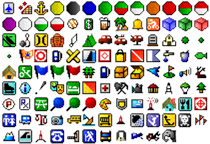
Maximize your Garmin waypoints
ExpertGPS lets you get the most out of the waypoints on your Garmin Astro 220 by making it easy to assign the best symbol and to give each waypoint a long, meaningful name (using a real keyboard, not the little controls on your GPS). Think about it:
Your Garmin Astro 220 can hold 1000 waypoints. Waypoints on the Garmin Astro 220 can contain up to 14 characters. Waypoint comments (notes) can contain up to 255 characters. How long would it take you to enter all of those waypoints by hand into your GPS? ExpertGPS will save you hours on this one task alone!
Add Photos and Notes to your waypoints
ExpertGPS lets you link a photo to any waypoint or POI and includes a built-in photo viewer. And you can add your own detailed description to any waypoint - store as much information as you need.
Prevent Data Entry Errors with ExpertGPS
GPS coordinates are easy to mis-type. Using the Waypoint Tool in ExpertGPS to create new waypoints reduces the chances of making a mistake when manually entering coordinates on your GPS. ExpertGPS takes care of all of the coordinate conversion and datum shifts when communicating with your Garmin Astro 220, further reducing errors.
Create routes the easy way!
The Garmin Astro 220 can hold 50 routes, each containing up to 250 turns or stops. ExpertGPS lets you build up long routes quickly - just click waypoints one-by-one on the map to connect them into a route for your Garmin Astro 220. Route names on the Garmin Astro 220 can contain up to 14 characters. ExpertGPS makes it easy to rename and organize your routes.
Tracklog Tricks for your Garmin Astro 220
Trace new trails and roads to send to your Garmin Astro 220
Did you know you could trace roads, trails, and other features on the maps in ExpertGPS, and send them directly to your Garmin Astro 220? This is a quick and easy way to keep you on-track when out in the field.
Fix up GPS errors in your Garmin tracklog
Poor GPS satellite reception can cause all sorts of errors in your Garmin Astro 220 tracks. Use the advanced track editing tools in ExpertGPS to correct spikes and blips caused by intermittent GPS multipath errors. You can even select an entire segment of your GPS track and drag it right back to its correct location on the map!
Tracklog Specifications for your Garmin Astro 220
The Garmin Astro 220 can hold 21 tracks. Saved tracklogs on the Garmin Astro 220 can have up to 500 trackpoints. The active tracklog holds 10000 trackpoints. Track names on the Garmin Astro 220 can contain up to 14 characters.
Geotagging Photos with your Garmin Astro 220
Save Hundreds of $$$ with Geotagging Software
You can spend hundreds of dollars on dedicated camera hardware and cables to geotag your photos. Or, you can do it for free, using ExpertGPS. ExpertGPS automatically matches up the timestamps on your digital photos with the times recorded in your Garmin Astro 220 track log. It just takes a few seconds when you get back to your desk to have ExpertGPS automatically geotag your photos.
Share your Photos on Flickr and Google Earth
Photos geotagged using ExpertGPS are 100% compatible with flickr.com, Google Earth, and any other geotagging software or Web site.
Batch-Edit your Photo Metadata
ExpertGPS lets you quickly view, change, or batch-edit your photo metadata. Select all the photos for the day, and quickly add the city, state, and location in which they were taken. Add and remove keywords and descriptions. View shutter speed, aperture, and other camera settings.
Revolutionize the way you collect data in the field
Still using paper forms, or typing data into your GPS piece-by-piece? With your digital camera around your neck, Garmin Astro 220 in your backpack or in your vehicle, and ExpertGPS back at your desk, you can gather data on the move. There's no need to mark waypoints as you collect data - just snap photos at each site. ExpertGPS can create geo-referenced waypoints for your report from each photo you took along the way, and attach your photos to each waypoint it creates.
Garmin Astro 220 Coordinate Conversion
Convert between any coordinate format or datum
Need to convert NAD27 lat/lon to WGS84 UTM? ExpertGPS does it automatically. Enter coordinates in any format, in any datum. To convert Garmin Astro 220 coordinates to any other format, just select that format in ExpertGPS. All of your data is automatically reprojected to the new format and datum.
Convert to and from US State Plane Coordinates
ExpertGPS Pro lets you work with data in any US State Plane Coordinate System (SPCS). Even though your Garmin Astro 220 doesn't natively support SPCS, you can use ExpertGPS Pro to convert data back and forth between state plane coordinates, lat/lon, and UTM.
Convert any address to latitude and longitude for your Garmin Astro 220
ExpertGPS converts addresses to GPS coordinates with its built-in address geocoder. Enter any address in the US (or in several dozen other countries) and ExpertGPS will bring up a map of that location and create a GPS waypoint you can send to your Garmin Astro 220.
Locate property using PLSS (Township, Range, Section) coordinates
The Go to TRS command in ExpertGPS Pro will take you directly to any township and range in 17 western US states, allowing you to locate land in the US Public Land Survey System quickly. As you move over the map, the current township, range, and section is displayed. ExpertGPS Pro can even overlay a PLSS grid from BLM or your state GIS department.
Viewing Garmin Astro 220 Data in Google Earth
View your Garmin Astro 220 data in Google Earth
With ExpertGPS, you'll be able to view all of your hiking trips over the aerial photos in Google Earth, showing exactly where you went. This feature is so popular in ExpertGPS, we've added a hot key (F7) that will automatically launch Google Earth and zoom in on your hiking waypoints and tracklogs. And, we've also added the ability to download KML files back to your Garmin Astro 220
Layering Garmin Astro 220 Data with GIS Data
Convert Garmin Astro 220 waypoints and tracks to ArcGIS SHP format
ExpertGPS makes it easy to update your GIS database with GPS data recorded in the field. Simply mark waypoints or record a tracklog on your Garmin Astro 220, and then use ExpertGPS to upload your GPS data and export it as a shapefile. And you can Send GIS layers to your Garmin Astro 220 as well.
Using Garmin Astro 220 Data in CAD
Convert Garmin Astro 220 waypoints and tracks to ACAD's DXF drawing format
ExpertGPS allows you to convert your Astro 220 tracklogs and waypoints to AutoCAD's DXF format in two easy steps. Send AutoCAD DXF to your Garmin Astro 220
Download a fully-featured trial of ExpertGPS, or buy your copy today. We're so confident ExpertGPS will save you time (as a GPS data downloader, coordinate converter, map viewer and editor, and GIS, CAD, and GPS data converter) that we make this guarantee: if ExpertGPS doesn't pay for itself in 14 days, we'll refund your money - and you can keep the software!
Get Started. Download Our Free ExpertGPS Trial Right Now!
New features were added to ExpertGPS on November 7, 2025
ExpertGPS runs on Windows 11 and Windows 10.
© 1998-2025 TopoGrafix – 24 Kirkland Dr, Stow, MA – Email: support@expertgps.com
