Columns
Each List View in ExpertGPS can be customized to show different columns of information.
Adding and Removing Columns
To add or remove columns from the List, click on the .
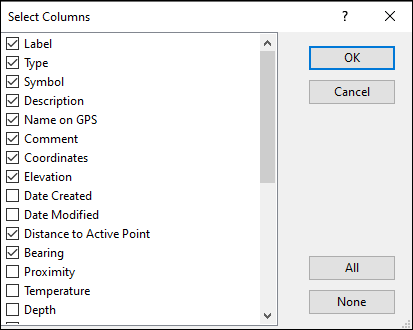
The Select Columns dialog will appear. Select the columns of information to display, and
click .
Changing the Width of Columns
To change the width of a column, drag the separator to the right of the column in the column header.
To automatically adjust the width of all of the columns, click on the .
Changing the Order of Columns
To change the order of a column, click the header of the column you want to move, and then drag it horizontally to a new position.
Saving and Loading Column Layouts
To save the current arrangement of columns, click on the and enter a name for the column layout.
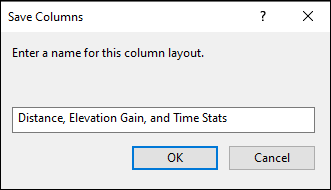
To load a saved column layout, click on the .
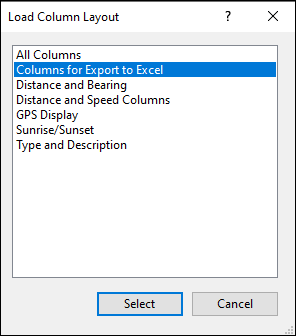
© 1998-2024 TopoGrafix – 24 Kirkland Dr, Stow, MA – Email: support@expertgps.com



