Show Elevation Profile Command
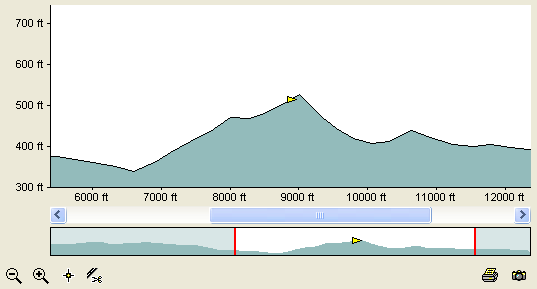
The Show Elevation Profile command shows or hides an elevation profile of the selected GPS tracklog. It requires a GPS track that was recorded with elevation data. Tracks drawn on the map, or archived or saved on your GPS may not have elevation data available and will show a flat profile.
To show an elevation profile in a new window, do the following:
- Select a single track or shape.
- Then, do one of the following:
- On the , click .
- Press Ctrl+Shift+L.
- Right-click on the selected track or shape, and click .
The Elevation Profile window will appear in a new window.
To show an elevation profile (replacing the current Elevation Profile window), do the following:
- Select a single track or shape.
- Then, do one of the following:
- Hold down the Shift key. On the , click .
- Hold down the Shift key. Right-click on the selected track or shape, and click .
The Elevation Profile window will appear. If another Elevation Profile window is open, it will be replaced with the new profile.
To close the Elevation Profile, do the following:
- View the Elevation Profile
- Then, do one of the following:
- On the , click .
- Press Ctrl+Shift+L.
- Press Ctrl+F4.
- Click the window's button.

ExpertGPS works with hundreds of GPS receivers, including all
Garmin Drive,
nüvi,
eTrex,
Colorado,
Dakota,
echoMAP,
GPSMAP,
Edge,
Forerunner,
Montana,
Oregon, and
Rino models,
Magellan eXplorist GPS receivers, and
Lowrance HDS,
Elite, and
HOOK GPS chartplotters and fishfinders.
Download ExpertGPS
Find your GPS on the ExpertGPS compatibility list.
© 1998-2024 TopoGrafix – 24 Kirkland Dr, Stow, MA – Email: support@expertgps.com



