Enable Internet Map Retrieval Command
The Enable Internet Map Retrieval command toggles the use of your Internet connection to retrieve topo maps and aerial photos.
A check mark indicates the status of Map Retrieval:
- - Map Retrieval is enabled.
- - Map Retrieval is disabled.
To allow ExpertGPS to retrieve maps, do one of the following:
- On the , click .
- Click the button on the main toolbar.
A check mark will appear next to the menu command to indicate that map retrieval has been enabled.
The Map Retrieval dialog will appear to show the number of map images that have been queued for retrieval.
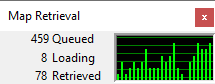
If you use ExpertGPS on a laptop in the field, or have a dialup Internet connection, there may be times when you do not want ExpertGPS to access the Internet to retrieve map images.
To disable map retrieval, do one of the following:
- On the , click .
- Click the button on the main toolbar.
The check mark next to the menu command will be removed to indicate that map retrieval has been disabled.
If an Error Occurs:
- If an error message appears, read Map Retrieval Errors.
Related Topics
ExpertGPS works with hundreds of GPS receivers, including all
Garmin Drive,
nüvi,
eTrex,
Colorado,
Dakota,
echoMAP,
GPSMAP,
Edge,
Forerunner,
Montana,
Oregon, and
Rino models,
Magellan eXplorist GPS receivers, and
Lowrance HDS,
Elite, and
HOOK GPS chartplotters and fishfinders.
Download ExpertGPS
Find your GPS on the ExpertGPS compatibility list.
© 1998-2024 TopoGrafix – 24 Kirkland Dr, Stow, MA – Email: support@expertgps.com



